QuickBooks Helps You Navigate Tricky Waters
The price of gasoline is just one of many factors putting pressure on our economy as a whole. Now it’s more important than ever to keep a close eye on your company’s performance. Many business owners compare financial results to an annual budget. If you don’t have your budget in place yet, we’ll show you how to get started. Even if you have, we’ll show you how to use last year’s results as a measuring stick with comparative financial reports. Once you understand these techniques, we’ll explain why you should create a monthly appointment with yourself to ensure that your results continue to measure up-and take action if they don’t.
TIP: Keep in mind that tough financial years do have a silver lining-you’ll likely pay less in income taxes. If revenues are down or expenses are up, don’t forget to trim your withholding or estimated tax payments accordingly. Doing so enables you to boost your cash flow now, rather than waiting around on a tax refund next spring.
Budget Basics
The QuickBooks Planning & Budgeting menu gives you the ability to create budgets and forecasts. In reality, both features work the same way, so we’ll use creating a budget as our example. But which one should you use? You might find it helpful to use the Forecast feature as an alternate budget and as a best-case scenario, while the Budget feature offers a better expectation of reality. Either way, here’s how to create a budget in QuickBooks:
1. Choose Company, Planning & Budgeting, and then Set Up Budgets.
2. When the Set Up Budgets window appears, click the Create New Budget button in the upper right-hand corner.
3. Select the year that you’d like to create a budget for (such as 2010 or 2011), select Profit and Loss, and then click Next.
Balance sheet budgeting: QuickBooks offers the ability to create a budget for balance sheet accounts, such as planning for expected levels of cash, inventory, accounts receivable, liabilities, and so on. However, most small business owners find that just a Profit and Loss budget is sufficient for their needs.
4. Most users will choose No Additional Criteria on the next screen. However, QuickBooks does provide the option for a more granular budget that you break down to the customer, job, or class level. Click Next once you make a selection.
5. The next screen asks if you want to start with a blank budget from scratch or if you want to use last year’s actual data as a starting point. Most users will find it helpful to use the previous year as a starting point. Click Finish after you make a choice.
6. At this point you’re presented with a screen similar to Figure 1. You won’t see any numbers if you chose the From Scratch option in step 5.
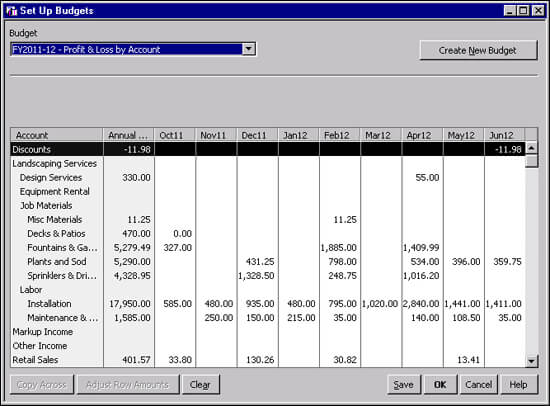
Figure 1: Starting with prior-year actual numbers can jumpstart your budget process.
7. Proceed with entering or updating your budget. Click the Save button as needed to preserve your work as you go, and then click the OK button when you’re finished.
Budget Tips: The Copy Across button enables you to copy the same amount across all twelve months. As shown in Figure 2, the Adjust Row Amounts button provides a quick way to adjust existing numbers up or down by either a percentage or dollar amount. You can edit your budget at any time: choose Company, Planning & Budgeting, and then Set Up Budgets. Choose your budget from the Budget list, and then make changes as needed.
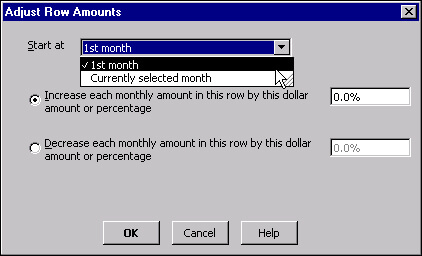
Figure 2: The Adjust Row button makes it easy to quickly increase or decrease budget figures by a dollar amount or percentage.
Budget Reports
QuickBooks offers four budget and two forecast reports. You’ll use these steps to run most of these reports:
1. Choose Reports, Budget & Forecasts, and then the report of your choice.
2. A three-screen wizard appears, asking you first which budget or forecast you wish to use. Once you’ve made a selection, click Next.
3. The next screen asks which report layout to use – you may only choose one, Account by Month – click Next after you confirm your choice.
4. Click Finish to display your report:
- Budget Overview – As shown in Figure 3, this report provides a twelve-month view of your budget.
- Budget vs. Actual – This 52 column report can be tricky to navigate, as the default format shows these columns for each month, as well as a 12-month total.
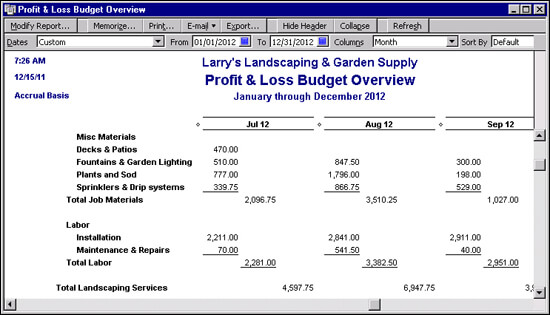
Figure 3: Budget overview gives you a birds-eye view of your 12-month budget.
Report Taming Tips: There are a couple of ways to bring this report down to size. First, most users can eliminate the % of Budget column. To do so, click the Modify Report button, and then deselect % of Budget in the Add Subcolumns For section. Next, you can shrink the width of the columns. To do so, drag the diamond between the first actual and budget columns to the left, as shown in Figure 4. When you release the left mouse button, choose Yes when asked if you want to resize all of the columns. Alternatively, click the Export button to send the report to Excel.
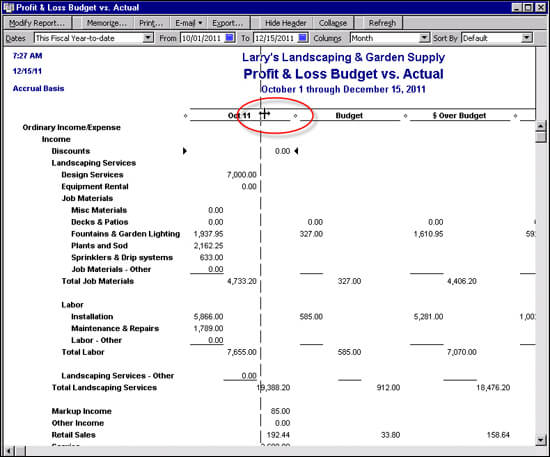
Figure 4: Narrow column widths can condense particularly wide reports.
- Profit & Loss Budget Performance – This report compares your month and year-to-date actuals to the budgeted amounts, and also displays the 12-month budget. Although this report doesn’t display dollar or percentage variances, you can easily add these columns. Click the Modify Report button, and then select $ Difference and/or % Of Budget in the Add Subcolumns For section, as shown in Figure 5.
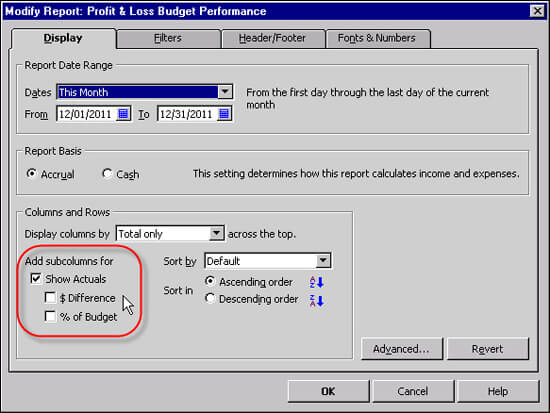
Figure 5: It’s easy to add or remove columns on any QuickBooks report.
- Budget vs. Actual Graph – This report doesn’t enable you to choose a budget – the current year budget is displayed automatically. As shown in Figure 4, this report enables you to get a graphic view of how your results measure up to your budget. You can choose between different budget views:
- P&L By Accounts – This view compares your Profit & Loss accounts, also known as income and expense, to the corresponding budgets. The report automatically sorts variances by difference, and you can view up to six accounts at a time.
- P&L By Accounts and Jobs – This view compares your P&L accounts on a job-by-job basis. Jobs with the largest total variance from budget will be presented first, and as with accounts, you can view six at a time.
- P&L By Accounts and Classes – This view compares your P&L accounts on a class basis. As with the other views, you can view up to six classes at a time. This button appears even if you haven’t set the Enable Class Tracking preference.
Class Tracking: Classes allow you to you track costs by department, project, or other categories. To enable class tracking, choose Edit, Preferences, and then Accounting. On the Company tab, select Enable Class Tracking.
Graph Printing limitation: You cannot print more than one page of the budget graphs at a time, so you’ll have to click Next Group and then click Print to create a hard copy of each report group. QuickBooks doesn’t provide a way to print all of the graphs in one fell swoop. You also can’t modify the graph format, other than to choose a different date range.
Comparative Reports
Regardless of whether you use budgets in QuickBooks or not, it’s always helpful to compare this year’s results to last year. Doing so enables you to see trends in your data, such as how automobile expenses have increased. Such a report is just a couple clicks away:
1. Choose Reports, Company and Financial, and then Profit & Loss Prev Year Comparison.
2. By default you’ll see this year compared to last year. However, you can easily create a multi-year comparison:
a. Click the Modify Report button.
b. In the Columns section, choose Year from the Display Columns By drop-down list, and then click OK.
c. On the report screen, choose a date range, such as 1/1/04 through 12/31/08, and then click the Refresh button. As shown in Figure 6, a multi-year comparison will appear onscreen. If you find this format helpful, click the Memorize button to save this report for later use.
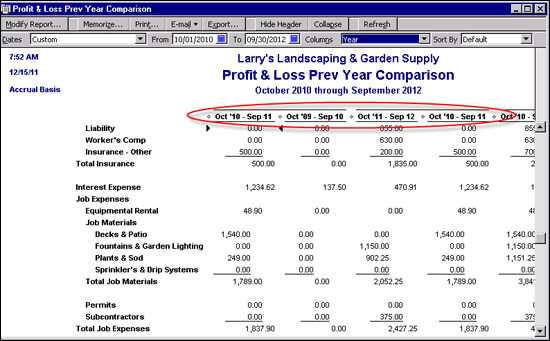
Figure 6: You can convert the Profit & Loss Prev Year Comparison into a multi-year report.
Summary
In this article we discussed how you can use the budget and forecast feature in QuickBooks to plan the future of your business. As each month rolls by, you can compare your plan to actual results. In addition, you can compare this year’s results to last year, or even the last several years.
Did you know?
Did you know that an accountant’s copy of a QuickBooks file can be converted to a normal QuickBooks company, i.e. a .QBW file? There are limited circumstances where you’d want to do so, because it’s not possible to merge two .QBW data files together. However, let’s say that you lose access to your QuickBooks company because your hard drive crashes or someone steals your laptop. These are situations where a converted accountant’s copy would be better than starting from scratch. If you need to do this, ask your accountant to carry out these steps in their version of QuickBooks:
1. Choose File, Utilities, and then Convert Accountant’s Copy to Company File (QBW).
2. Choose the Accountant’s Copy to convert.
3. Click OK on the prompt shown in Figure 7.
4. Assign a name to the new company file, and then click Save.
A final warning prompt will appear to confirm that this copy will overwrite any existing client copy of the books.
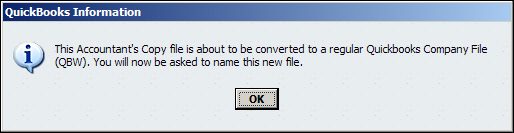
Figure 7: Converting an accountant’s copy to a working QuickBooks company can serve as a disaster recovery method.
Of course, the best defense is to make frequent back-ups of your QuickBooks data on removable media, such as the USB flash drives that often cost less than $10. These easily allow you to carry your QuickBooks back-up offsite, such as in your purse or briefcase. But, it’s good to know that your accountant might be able to provide a working QuickBooks company – as long as you recently sent your accountant’s copy along to them.

